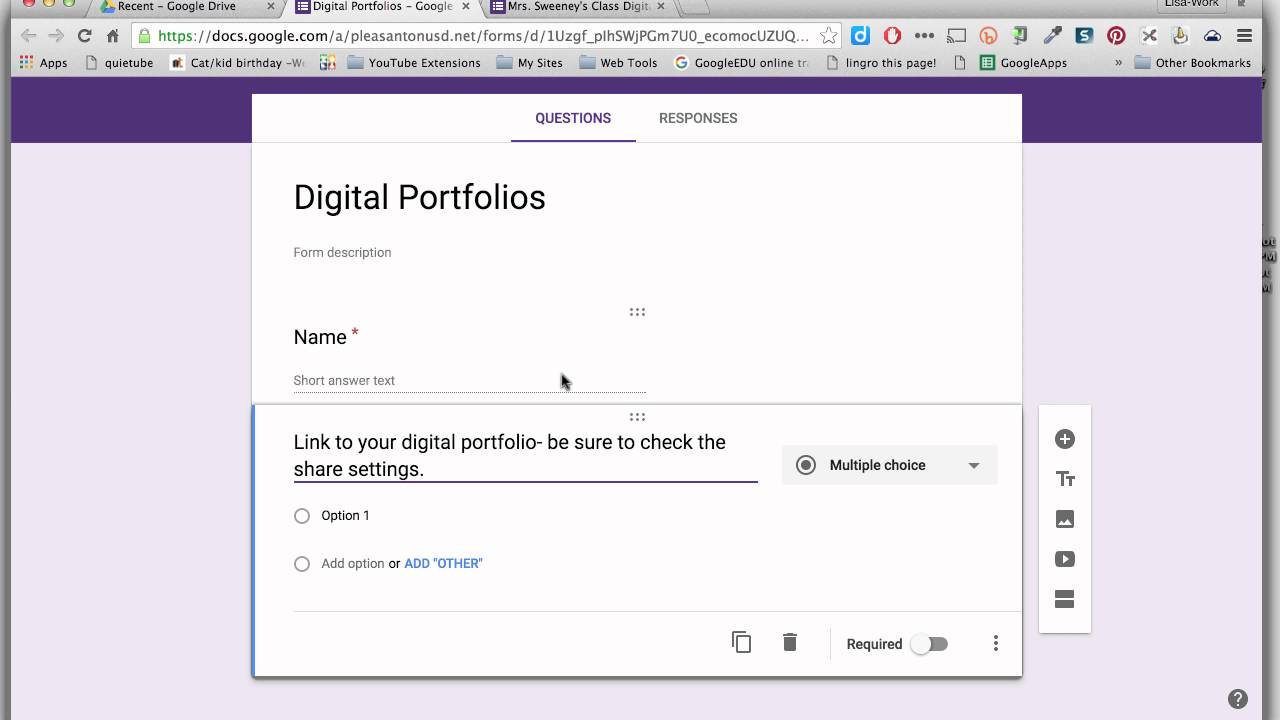Unlocking Efficiency: Mastering Google Forms for Seamless Data Collection
The digital age demands efficient tools for gathering information. Whether you’re a teacher collecting feedback, a business surveying customers, or an event planner managing registrations, Google Forms offers a user-friendly and powerful solution. But navigating its features can sometimes feel daunting. This article will demystify the process of creating effective Google Forms, providing practical tips and insights to streamline your data collection efforts. Learn how to leverage Google Forms to save time, improve accuracy, and gain valuable insights from your target audience. We’ll cover everything from the initial setup to advanced customization, ensuring you can create forms that meet your specific needs.
Why is this important? In today’s data-driven world, information is power. The ability to quickly and accurately collect data can give you a competitive edge, enabling you to make informed decisions and improve your processes. Google Forms provides a simple and accessible way to gather the data you need, empowering you to achieve your goals. From small surveys to complex questionnaires, Google Forms offers the flexibility and functionality to handle a wide range of data collection tasks.
Imagine a local bakery in Brebes, "Roti Bahagia," trying to understand customer preferences. Instead of relying on handwritten feedback forms, they could use Google Forms to collect data on favorite flavors, dietary restrictions, and overall satisfaction. This would allow them to tailor their offerings to better meet the needs of their customers and improve their business.
Creating Your First Google Form: A Step-by-Step Guide
Getting started with Google Forms is surprisingly simple. First, you’ll need a Google account. If you already use Gmail, Google Drive, or any other Google service, you’re all set. If not, creating an account is free and only takes a few minutes.
Once you have a Google account, navigate to Google Drive (drive.google.com). Click on the "+ New" button, hover over "More," and select "Google Forms." This will open a new, blank form ready for you to customize.
Now, give your form a title that clearly describes its purpose. For example, if you’re creating a customer feedback form, you might title it "Roti Bahagia Customer Feedback." You can also add a brief description to provide context and instructions to respondents.
The next step is to add your first question. Google Forms offers a variety of question types, including multiple choice, short answer, paragraph, checkboxes, dropdown, linear scale, multiple choice grid, and date/time. Choose the question type that best suits the information you’re trying to collect.
For example, if you want to know what flavors customers prefer at Roti Bahagia, you might use a multiple choice question with options like "Chocolate," "Vanilla," "Strawberry," and "Other." If you want to collect open-ended feedback, you might use a paragraph question.
Customizing Your Form: Branding and Aesthetics
A visually appealing form is more likely to capture the attention of respondents and encourage them to complete it. Google Forms offers several customization options to help you create a form that reflects your brand and engages your audience.
To customize the appearance of your form, click on the "Customize theme" button (the paint palette icon) in the top right corner of the screen. This will open a sidebar with options to change the header image, theme color, background color, and font style.
Consider adding a header image that reflects your brand or the topic of your form. For example, Roti Bahagia could use a photo of their delicious pastries as a header image.
Choose a theme color that complements your brand and makes your form visually appealing. You can also customize the background color and font style to create a unique look and feel.
Remember, the goal is to create a form that is both visually appealing and easy to read. Choose colors and fonts that are easy on the eyes and make the text legible.
Question Types and Their Applications
Google Forms offers a wide range of question types, each designed for a specific purpose. Understanding the different question types and their applications is essential for creating effective forms.
- Multiple Choice: Use multiple choice questions when you want respondents to select one option from a list of predefined choices. This is ideal for collecting data on preferences, opinions, or demographics.
- Checkboxes: Use checkboxes when you want respondents to select multiple options from a list of predefined choices. This is useful for collecting data on interests, skills, or features.
- Short Answer: Use short answer questions when you want respondents to provide brief, open-ended answers. This is suitable for collecting names, email addresses, or short descriptions.
- Paragraph: Use paragraph questions when you want respondents to provide longer, more detailed answers. This is ideal for collecting feedback, testimonials, or essays.
- Dropdown: Use dropdown questions when you want respondents to select one option from a long list of choices. This is useful for collecting data on location, industry, or job title.
- Linear Scale: Use linear scale questions when you want respondents to rate something on a scale of 1 to 5 or 1 to 10. This is ideal for collecting data on satisfaction, agreement, or importance.
- Multiple Choice Grid: Use multiple choice grid questions when you want respondents to rate multiple items on the same scale. This is useful for collecting data on product features, customer service, or employee performance.
Collecting and Analyzing Responses
Once you’ve created your form, the next step is to collect responses. Google Forms offers several options for sharing your form, including email, link, and embed code.
To share your form via email, click on the "Send" button in the top right corner of the screen. Enter the email addresses of the recipients and click "Send."
To share your form via link, click on the "Send" button, select the "Link" option, and copy the link. You can then share the link via social media, messaging apps, or any other communication channel.
To embed your form on a website, click on the "Send" button, select the "Embed" option, and copy the embed code. You can then paste the embed code into your website’s HTML.
Once you’ve collected responses, you can analyze the data in Google Forms or export it to Google Sheets for further analysis. Google Forms provides summary charts and graphs that give you a quick overview of the data. Google Sheets allows you to perform more advanced analysis, such as filtering, sorting, and creating custom charts.
Advanced Tips and Tricks for Google Forms
Beyond the basics, Google Forms offers a range of advanced features that can help you create more sophisticated and effective forms.
- Conditional Logic: Use conditional logic to show or hide questions based on respondents’ answers. This allows you to create more personalized and relevant forms.
- Add-ons: Install add-ons to extend the functionality of Google Forms. There are add-ons for everything from email notifications to data validation.
- Quizzes: Turn your form into a quiz by assigning point values to questions and providing feedback to respondents.
- Sections: Break your form into sections to make it easier to navigate and complete.
- Response Validation: Use response validation to ensure that respondents provide valid answers. For example, you can require respondents to enter a valid email address or phone number.
"I’ve been using Google Forms for years to collect feedback from my students," says Ibu Ani, a teacher at a local Brebes school. "It’s so easy to use, and it saves me a lot of time. The conditional logic feature is especially helpful for creating personalized assessments."
Conclusion
Google Forms is a versatile and powerful tool for collecting data. By mastering its features and following the tips outlined in this article, you can create forms that are both effective and engaging. Whether you’re a teacher, a business owner, or an event planner, Google Forms can help you streamline your data collection efforts and gain valuable insights from your target audience.
Remember, practice makes perfect. The more you use Google Forms, the more comfortable and confident you’ll become. So, start experimenting with different question types, customization options, and advanced features. And don’t be afraid to ask for help when you need it.
We can all start by using Google Forms to gather feedback from our friends and family, or to plan our next event. Every little bit helps!
Hopefully, this article will inspire other areas to use Google Forms to solve problems and improve their communities.