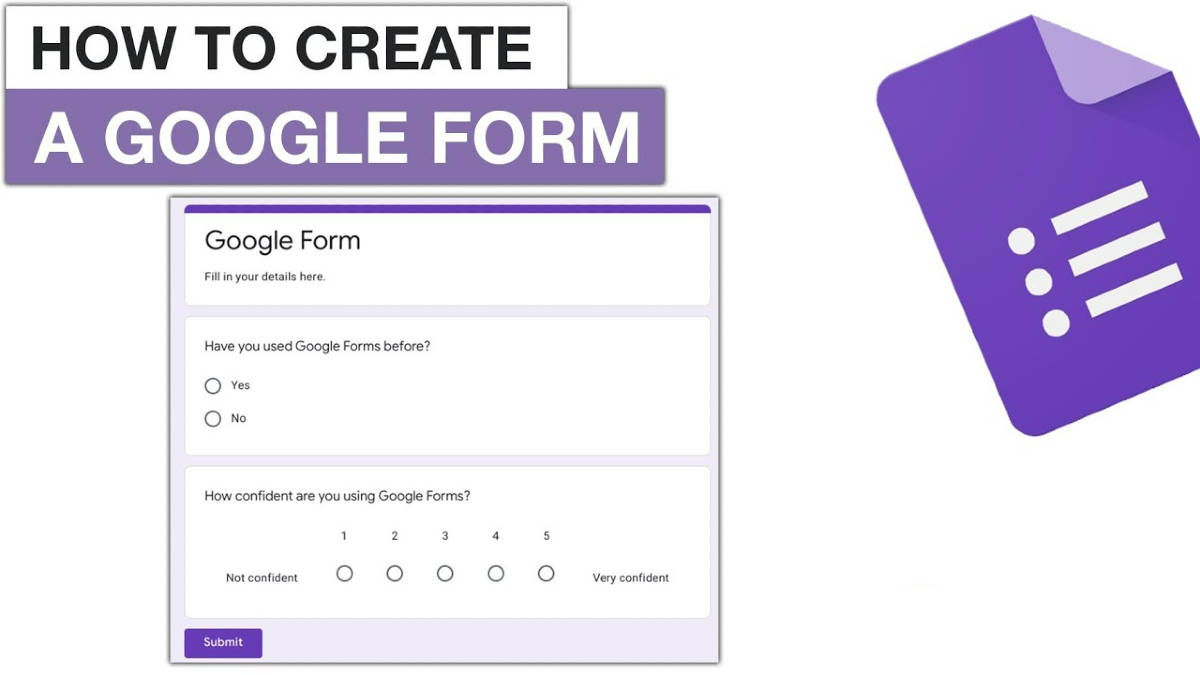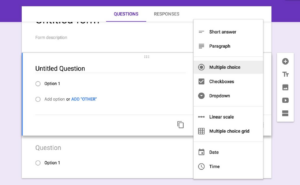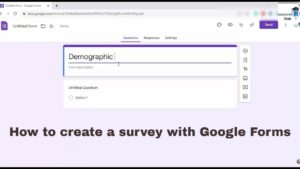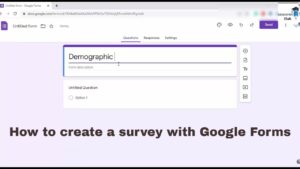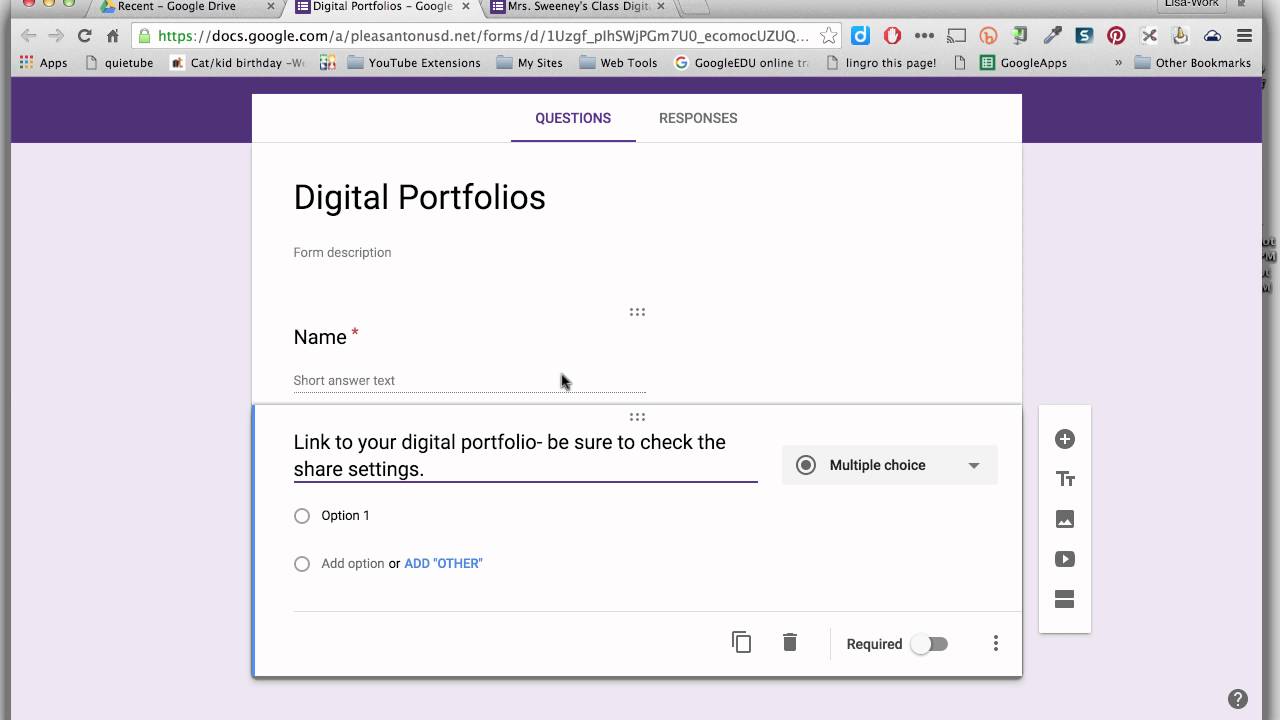
Google Forms: Unlock Data Collection Mastery for Surveys, Quizzes, and More
The ability to gather information efficiently and effectively is crucial in today’s data-driven world. Whether you’re a teacher creating quizzes, a business owner collecting customer feedback, or a researcher conducting surveys, Google Forms offers a powerful and accessible solution. But beyond the basic template, lies a world of customization and features waiting to be unlocked. This article dives deep into the process of creating and optimizing Google Forms, offering practical tips and real-world examples to help you master this versatile tool.
Imagine a teacher in a small village struggling to assess student understanding. Or a local business owner trying to gauge customer satisfaction with their new product. They need a simple, cost-effective way to collect data, analyze it, and make informed decisions. Google Forms, a free and easy-to-use online survey tool, offers the perfect solution.
1. Setting Up Your First Google Form: A Step-by-Step Guide
Creating a Google Form is surprisingly simple. First, you’ll need a Google account. Once you’re logged in, navigate to Google Drive. Click the “+ New” button, select “More,” and then choose “Google Forms.” A blank form will appear, ready for your customization.
Give your form a clear and descriptive title. For example, instead of just “Survey,” try “Customer Satisfaction Survey for [Your Business Name].” This helps both you and your respondents understand the purpose of the form. Add a brief description to provide context and instructions. This might include the survey’s purpose, estimated completion time, or any incentives for participation.
Next, start adding your questions. Google Forms offers a variety of question types, including multiple choice, short answer, paragraph, checkboxes, dropdown, linear scale, and more. Choose the question type that best suits the information you’re trying to collect. For example, use multiple choice for demographic information, short answer for open-ended feedback, and linear scale for rating satisfaction levels.
2. Mastering Question Types: Choosing the Right Format
Selecting the right question type is crucial for gathering accurate and useful data. Multiple choice questions offer predefined options, making it easy for respondents to choose the most relevant answer. Checkboxes allow respondents to select multiple options, which is useful when asking about preferences or experiences.
Short answer and paragraph questions provide space for respondents to express their thoughts in their own words. Use these for open-ended questions that require more detailed answers. Linear scale questions allow respondents to rate their agreement with a statement on a scale of 1 to 5 or 1 to 10. This is useful for measuring satisfaction, agreement, or importance.
“I’ve found that using a mix of question types keeps respondents engaged and provides a more comprehensive understanding of their perspectives,” says Sarah, a local marketing consultant who frequently uses Google Forms for her clients. “For example, I might start with a multiple-choice question to gather basic information, then follow up with a short answer question to delve deeper into their thoughts.”
3. Customizing Your Form’s Appearance: Branding and User Experience
Don’t underestimate the importance of visual appeal. A well-designed form can increase response rates and create a positive user experience. Google Forms allows you to customize the theme, header image, and font.
To change the theme, click the “Customize theme” button in the top right corner. You can choose from a variety of pre-designed themes or upload your own header image. Consider using your company logo or a relevant image to reinforce your brand identity. Choose a font that is easy to read and visually appealing.
Consider the user experience when designing your form. Keep it concise and focused, and avoid asking unnecessary questions. Break up long forms into multiple sections to make them less daunting. Use clear and concise language, and avoid jargon or technical terms.
4. Advanced Features: Sections, Logic, and Validation
Google Forms offers a range of advanced features that can enhance the functionality and efficiency of your forms. Sections allow you to break up long forms into smaller, more manageable chunks. This can improve the user experience and prevent respondents from feeling overwhelmed.
Logic, also known as conditional branching, allows you to direct respondents to different sections of the form based on their answers. This is useful for tailoring the questions to each respondent’s specific needs and interests. For example, if a respondent answers “Yes” to a question about owning a particular product, you can direct them to a section that asks about their experience with that product.
Validation rules allow you to ensure that respondents provide accurate and complete information. You can require respondents to enter a valid email address, phone number, or date. You can also set minimum and maximum values for numerical responses.
5. Sharing and Distributing Your Form: Reaching Your Audience
Once your form is complete, it’s time to share it with your target audience. Google Forms offers several options for sharing your form, including email, link, and embed code.
To share your form via email, click the “Send” button in the top right corner. Enter the email addresses of your recipients, and customize the email message. You can also choose to include the form directly in the email.
To share your form via link, click the “Link” icon. You can copy the link and share it on social media, in a newsletter, or on your website. You can also shorten the link to make it more manageable.
To embed your form on your website, click the “Embed” icon. Copy the embed code and paste it into your website’s HTML. This will allow respondents to complete the form directly on your website.
“We use Google Forms to collect feedback from our customers after every purchase,” says David, the owner of a small online store. “We embed the form on our order confirmation page, which makes it easy for customers to provide feedback. This has helped us identify areas where we can improve our products and services.”
6. Analyzing Responses: Gaining Insights from Your Data
Once you’ve collected responses, it’s time to analyze the data and gain insights. Google Forms automatically generates summary charts and graphs that provide an overview of the responses. You can also export the data to Google Sheets for more detailed analysis.
In Google Sheets, you can use formulas, pivot tables, and charts to analyze the data in a variety of ways. You can identify trends, patterns, and correlations that can inform your decisions. For example, you can analyze customer satisfaction scores by product category, or identify the most common reasons why customers are dissatisfied.
“Analyzing the data from our Google Forms surveys has been invaluable,” says Maria, a research analyst at a local non-profit organization. “We’ve been able to identify the needs of our community and tailor our programs accordingly. This has helped us make a greater impact on the lives of those we serve.”
7. Enhancing Forms with Add-ons: Expanding Functionality
Google Forms offers a variety of add-ons that can enhance its functionality. These add-ons allow you to do things like send automatic email notifications, collect file uploads, and integrate with other Google services.
To install an add-on, click the “More” icon (three vertical dots) in the top right corner, and then select “Add-ons.” Browse the add-on store and install the ones that meet your needs.
For example, the “Form Notifications” add-on allows you to send automatic email notifications to respondents and form administrators. The “File Upload” add-on allows respondents to upload files, such as documents, images, or videos. The “Form Publisher” add-on allows you to automatically generate documents from form responses.
8. Security and Privacy Considerations: Protecting Your Data
When collecting data with Google Forms, it’s important to consider security and privacy. Make sure you understand Google’s privacy policy and how it applies to your data.
You can protect your form by requiring respondents to sign in with their Google account. You can also limit access to the form to specific individuals or groups.
When collecting sensitive information, such as personal health information or financial data, it’s important to take extra precautions. Consider using encryption to protect the data in transit and at rest.
9. Real-World Examples: How Different Sectors Use Google Forms
Google Forms is used in a wide variety of sectors, including education, business, research, and non-profit organizations. Here are a few examples of how Google Forms is used in different sectors:
- Education: Teachers use Google Forms to create quizzes, surveys, and feedback forms.
- Business: Businesses use Google Forms to collect customer feedback, conduct market research, and gather employee feedback.
- Research: Researchers use Google Forms to conduct surveys and collect data for their studies.
- Non-profit organizations: Non-profit organizations use Google Forms to collect donations, register volunteers, and gather feedback from beneficiaries.
10. Troubleshooting Common Issues: Solving Problems Quickly
Even with its user-friendly interface, you might encounter issues while using Google Forms. Here are some common problems and their solutions:
- Form not accepting responses: Check if the form is still open for submissions in the settings.
- Problems with logic/conditional branching: Review your rules carefully to ensure they’re correctly configured.
- Issues with add-ons: Try disabling and re-enabling the add-on or check for updates.
Google Forms is a powerful tool for collecting data and gathering insights. By mastering the features and techniques described in this article, you can create effective and engaging forms that meet your specific needs. Whether you’re a teacher, business owner, researcher, or non-profit organization, Google Forms can help you collect the information you need to make informed decisions and achieve your goals.
We all can start by using Google Forms for our next project or survey, exploring its capabilities and discovering how it can streamline our data collection processes.
Hopefully, this story will inspire other regions to adopt digital tools like Google Forms to improve data management and decision-making.